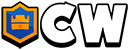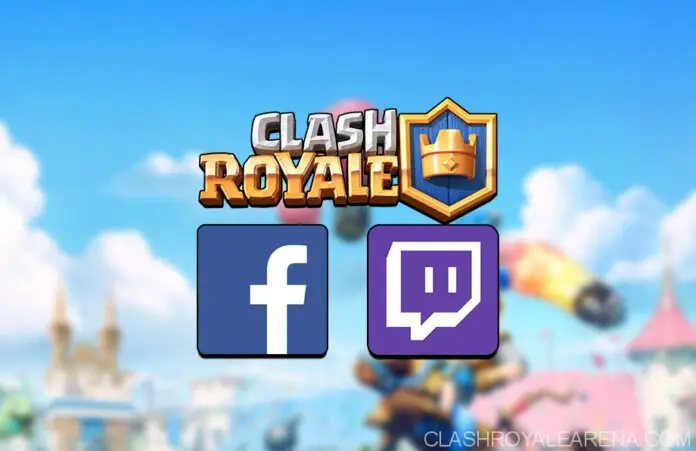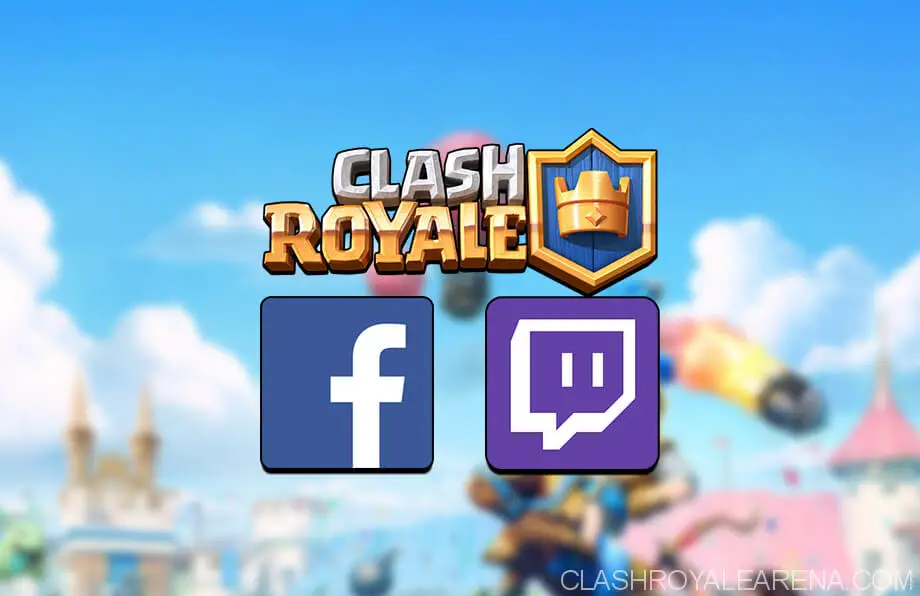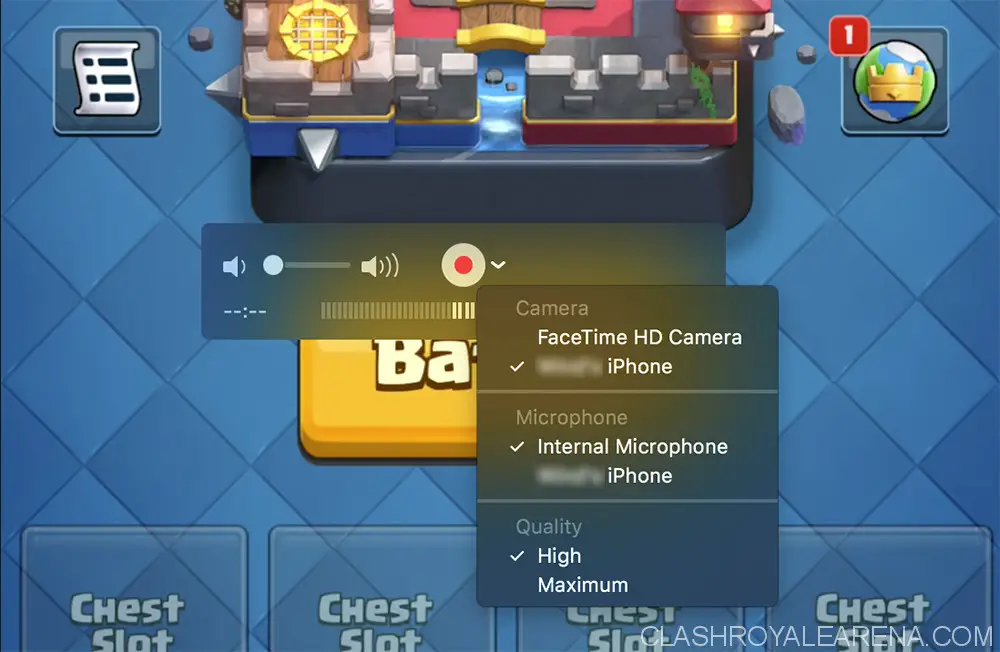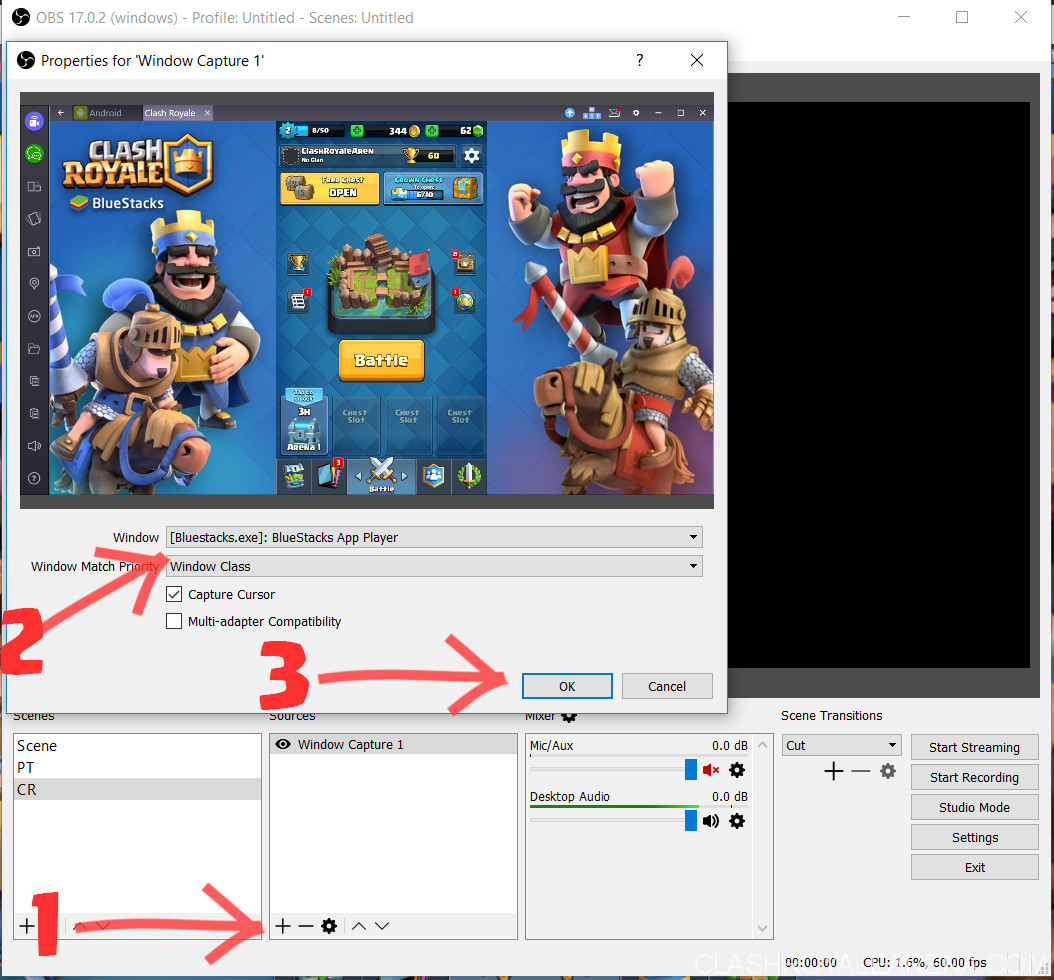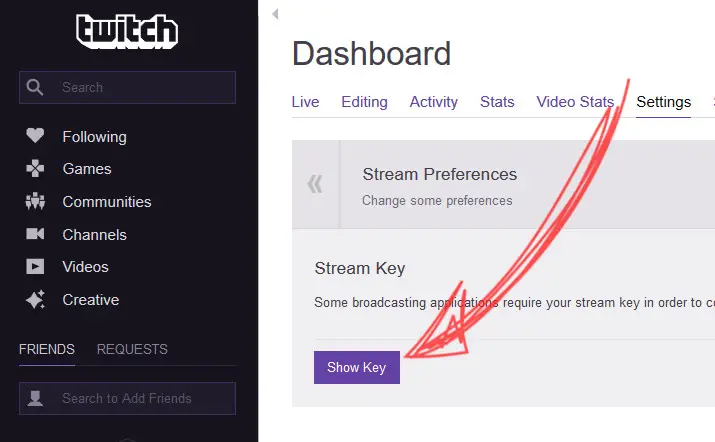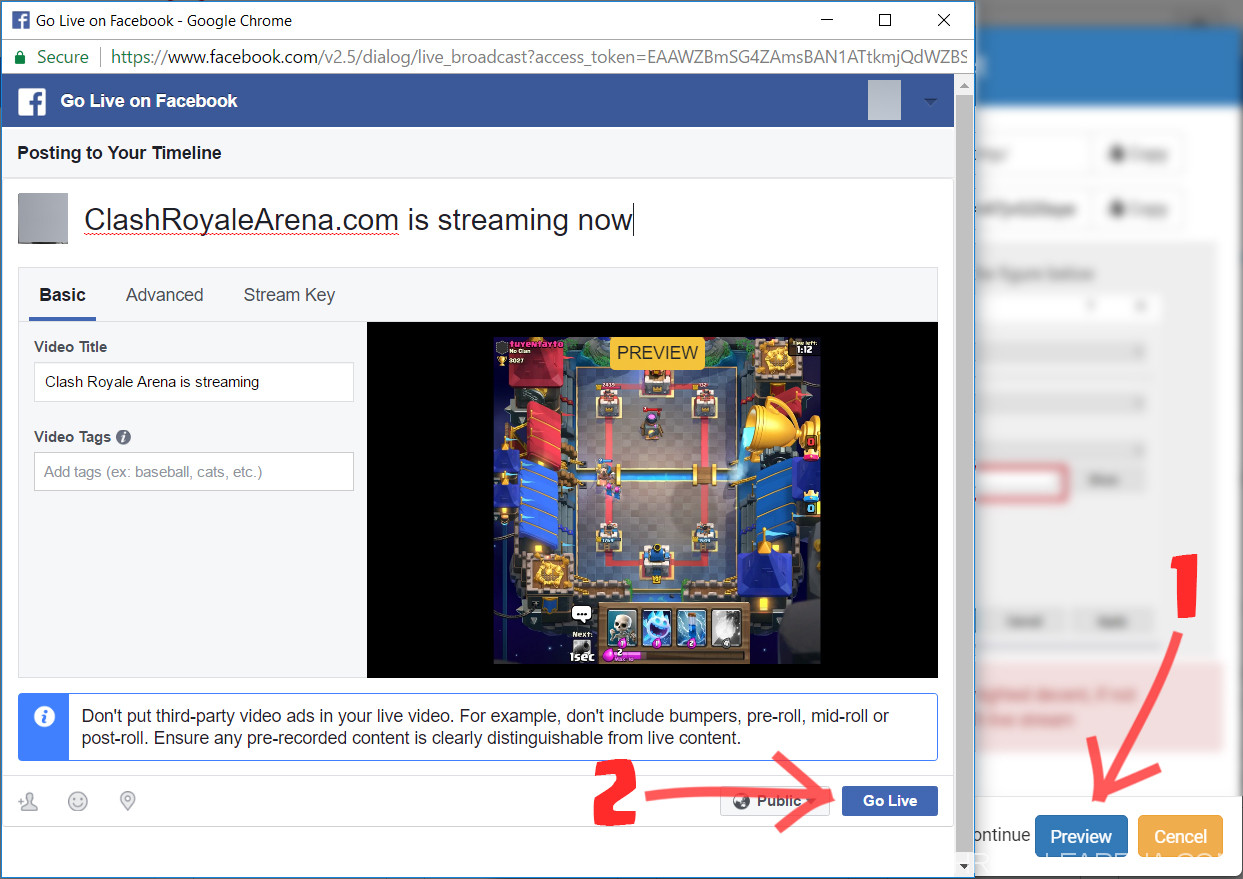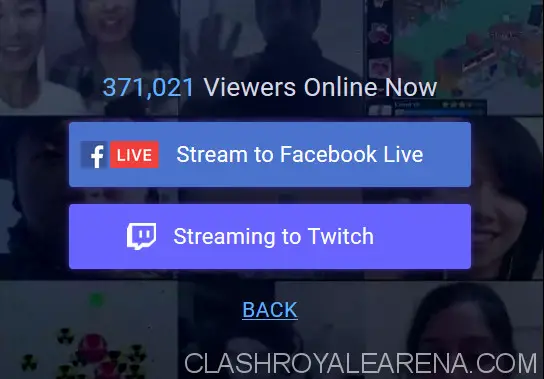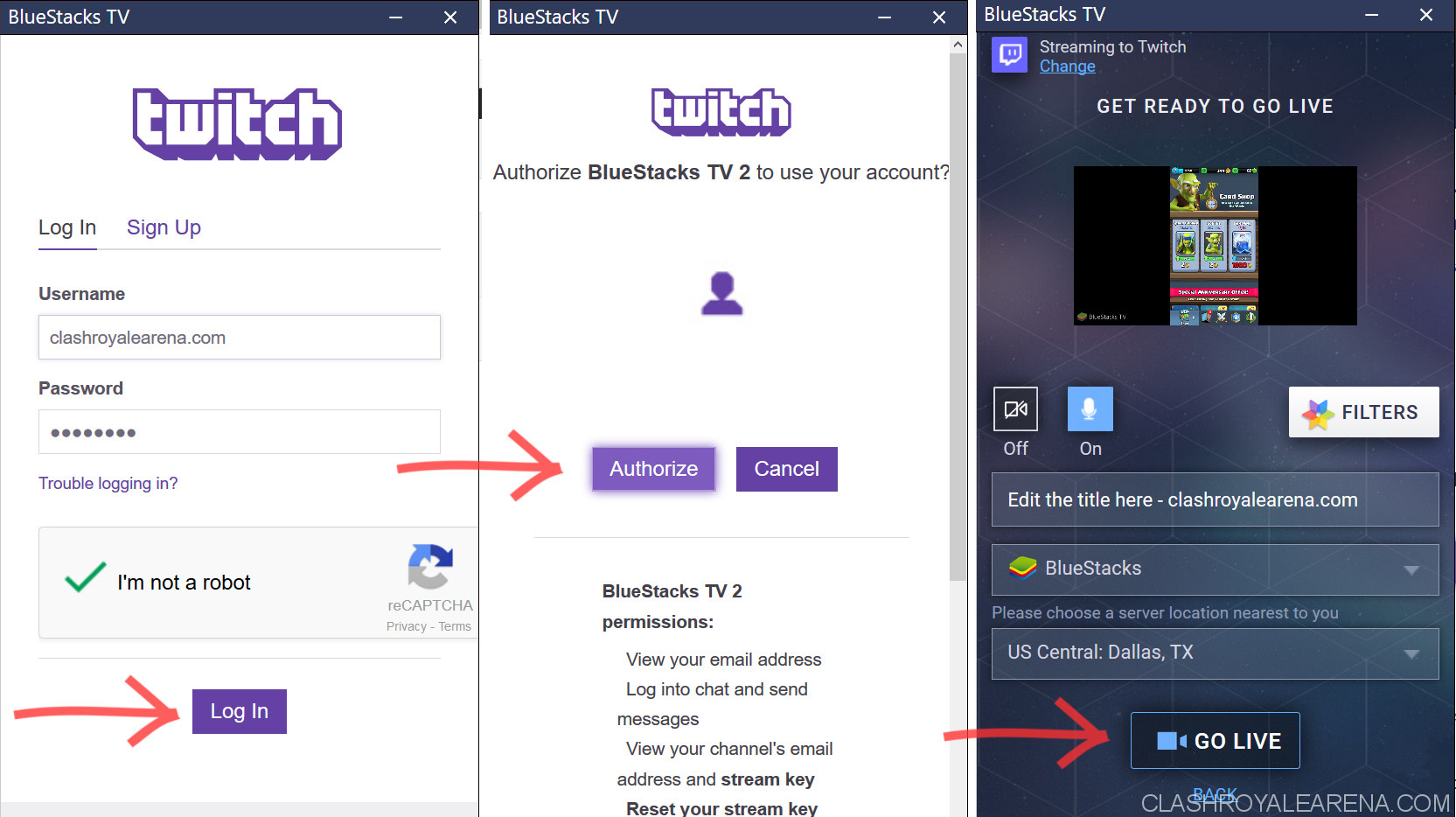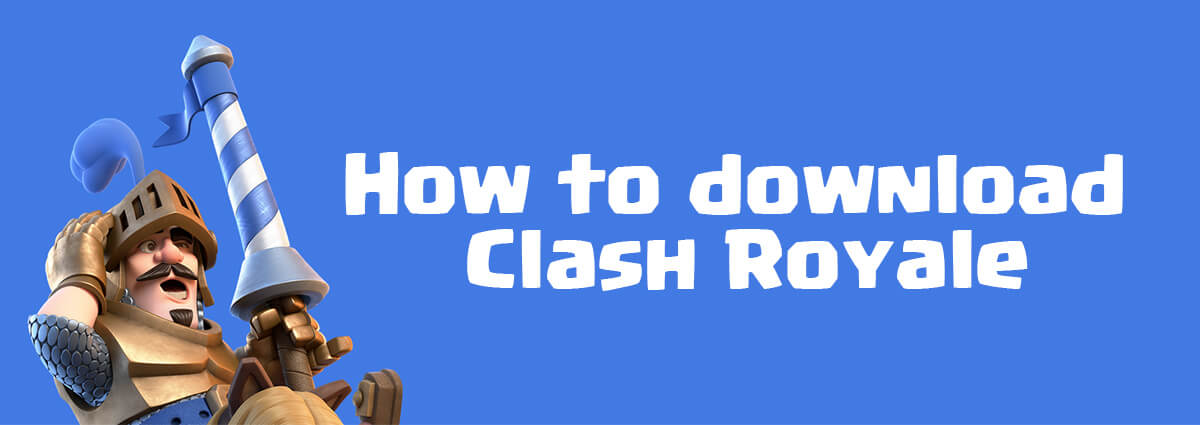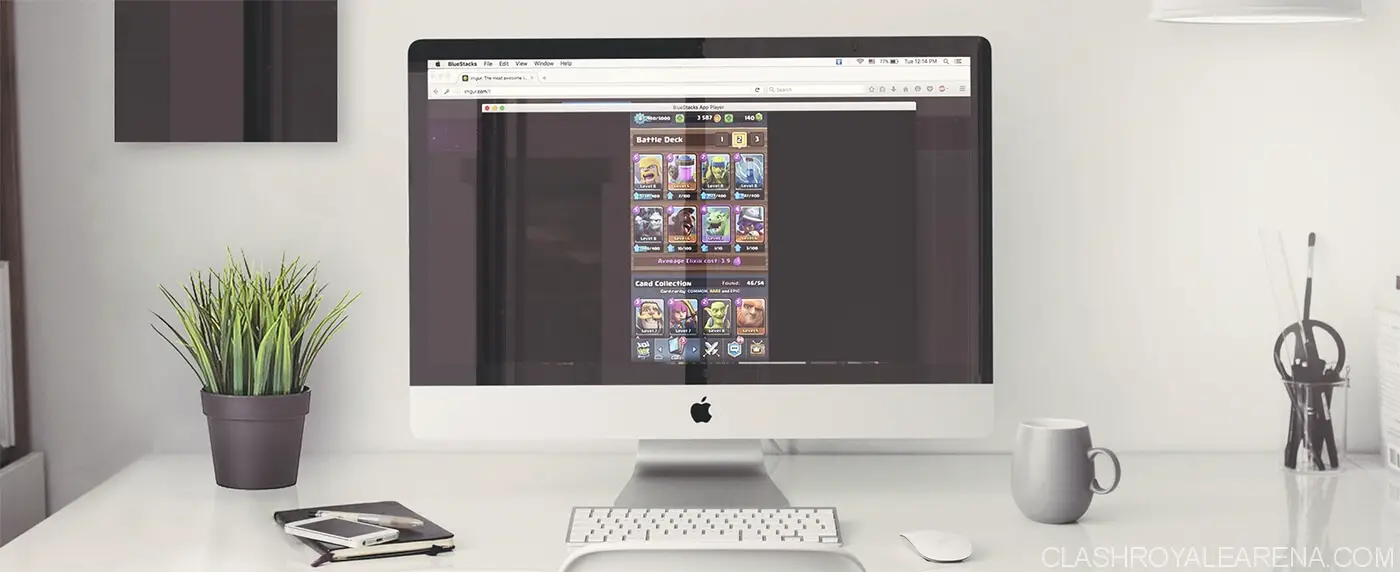You are so good at Clash Royale, want to show your friends how well you play but don’t know how?
In this tutorial, I am going to show you the easiest way to stream Clash Royale on Twitch TV and Facebook!
The Complete Tutorial to Streaming Clash Royale
Mirror your game screen on your Mac/PC
For iOS users
If you are using Mac
- Connect your Apple device to your Mac using the Lightning to USB cable.
- On your Mac, open the QuickTime Player → File → New Movie Recording.
- Click the small Arrow icon next to the red Record button.
- Choose your connected device as the source Camera.
- Also, choose your device name in the Microphone section If you want to record game sound.
If you are using Windows
- Download LonelyScreen at here. This is a totally freemium software which is used to mirror your Apple device’s screen to your Windows PC. You can also use LonelyScreen to record your iOS device’s screen.
- Please note that, while installing, don’t untick the Bonjour software, it is required to mirror your screen.
- Optional: Open LonelyScreen → Change the default LonelyScreen Airplay Server on Mac/Win to your desired name.
- On your Apple device, swipe up from the very bottom to open the Control Center.
- Tap on AirPlay then choose your computer name.
- You should see your device screen mirrored on your computer now.
For Android users:
- On your phone, download and install Mobizen at here.
- Still on your phone, go to Settings → Developer → Enable USB Debugging.
- On your PC, download Mobizen at here (download for Mac at here) and then install it. After installing, open Mobizen on your Mac/PC.
- Connect your phone to your PC using the USB cable.
- On your phone, enter the numbers showing on the computer screen to get them paired.
- You should see your phone screen mirrored on the PC screen now.
Set up OBS Studio
By now, you should have the Clash Royale game screen showing on your PC/Mac. Next, I am going to show you how to stream your screen with Twitch and Facebook!
- Download then install the OBS Studio Software at here. This software is used to stream your PC/Mac screen.
- Open OBS Studio. Under the Sources section, click the + sign then choose “Window Capture”.
- Create a new window → Select the window showing your game screen in the dropdown list.
- Create a new window in the same section then choose Face Time HD Camera If you want to have a facecam on the screen.
- Go to Settings → Steam tab → paste your Twitch Stream key. If you want to stream on Facebook, please go to this section to continue.
- You can edit the layout of the streaming screen If you want. It’s very easy, just like drag and drop.
- Click on Start Streaming button!
- Have a nice stream!
How to get Twitch Stream key
Sign Up for an account on Twitch. Confirm the account via your email.
Go to the Dashboard → Settings Tab → Show Stream Key.
The Stream Key should look like this:
How to get Facebook Stream key
- Visit this website then click on the Create Live Stream Facebook button.
- A window will pop up. You need to Sign In with your Facebook account then press Next.
- Another window will popup, giving you the URL server and Stream Key

- Open OBS on your PC/Mac →
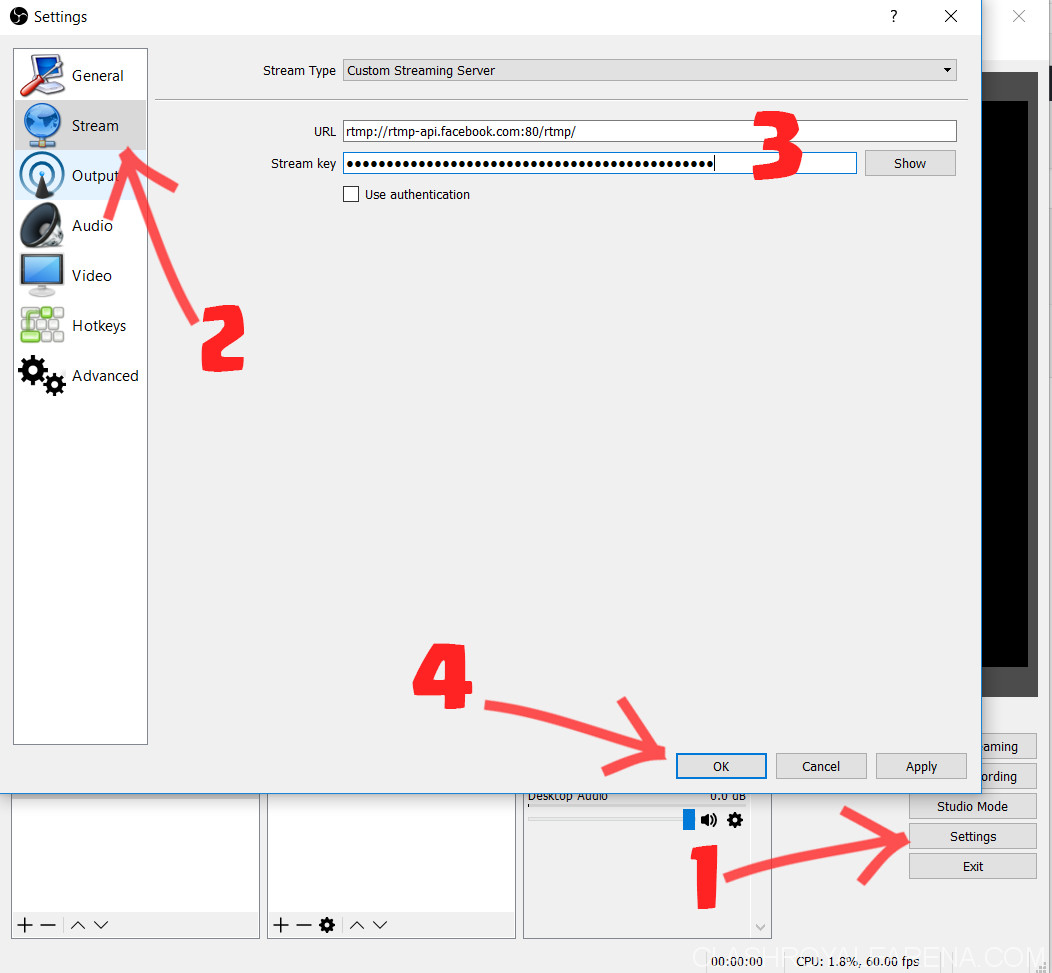
- On the website, click Preview → Wait a few seconds until your screen shows up → Edit anything you want → press Go Live.
Play and Stream Clash Royale directly on your PC
If you want to stream the game in a lot easier way, this part is for you!
Firstly, you need to download and then install Clash Royale PC using Bluestacks.
Once everything is ready, start Bluestacks, click at the Camera icon locating at the top left then choose Start Streaming.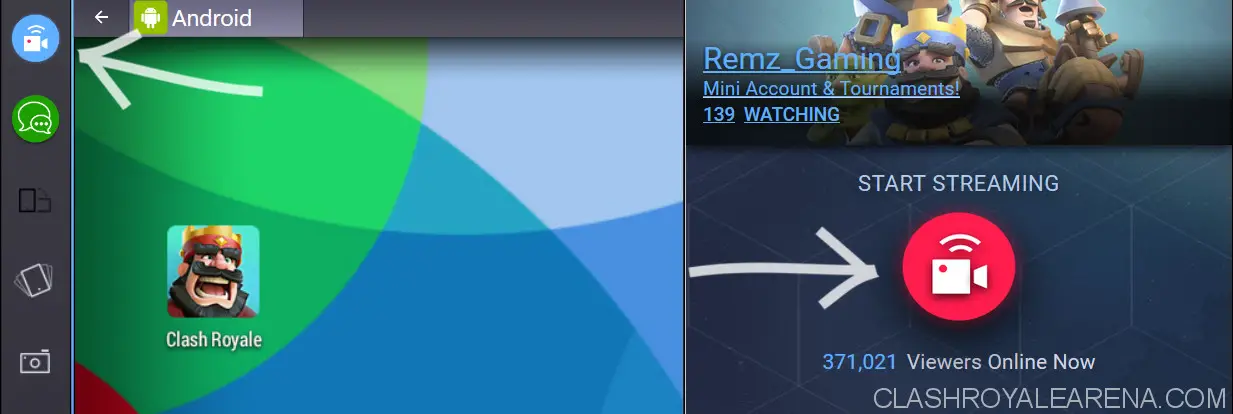
You will see these two options. Depending on your need, choose either Facebook or Twitch.
Just follow the simple instruction to start streaming:
Do you have any question? Feel free to ask! Will do my best to help you :).